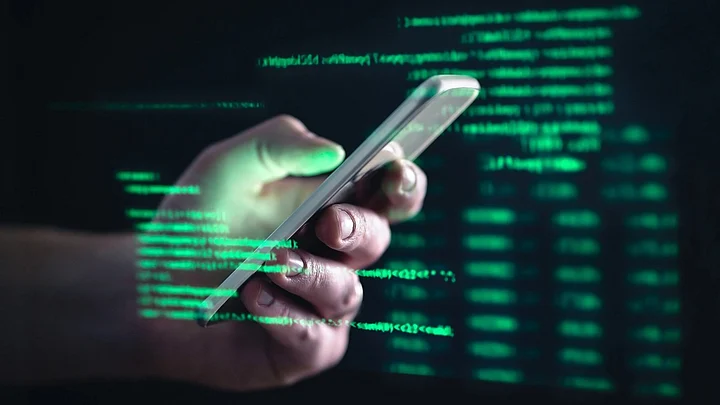Protect Data on Lost Smartphone: In the modern world, everyone is dependent on technology for their day-to-day needs. People feel crippled without using modern day gadgets. One of the most important gadgets in our lives is a smartphone. From making calls to spending money, we are totally reliant on mobile phones. While smartphones are of utmost importance nowadays, they pose a great threat in situations like phone theft or misplacing.
Since we store all our personal data like photos, videos, bank details, essential documents etc on our smartphone, losing it means we are at a risk of having our personal information leaked by strangers. By chance, if our lost smartphone ends up in the hands of a wrong person, he/she may misuse our personal data in unthinkable ways such as stealing our bank account information or posting our images and videos on the dark web and social media.
Here is an easy guide for you to protect your important personal data, in case your Android smartphone is lost or stolen.
How To Enable 'Find My Device' Option on Android Phone?
If you lost your Android phone or somebody stole it, there is an amazing feature knows as 'Google's Find My Device' that will come to your rescue. To prevent the misuse of personal data, this feature should be always turned enabled on your device. Generally, the 'Find My Device' feature is 'ON' by default whenever a new user signs into the handset with personal Gmail ID. But users must still keep a check on this feature for extra safety.
Follow below steps to enable the 'Mind My Device' feature, incase it is not 'ON' by default.
Go to the settings.
Click on the 'Security' option.
Now click Security & location and then security, you will see 'Find My Device Option.'
Turn it ON, incase it is no t enabled by default.
How To Protect Personal Data on Android Phone, If Lost or Stolen?
Follow below steps to protect your personal data, in case your Android phone is lost or stolen.
Visit android.com on your personal computer, laptop, or any other Android phone.
Login in using your Gmail ID and password that is linked to the lost or stolen smartphone.
Once you are logged in, you will be able to track the recent location of the phone, if it is connected to the internet. Incase the location is nearby, you can enable the 'Sound ON' feature, and your smartphone will ring for almost 5 minutes, even if it is put on silent or vibration mode. This way you can find your lost Android phone.
In case, your smartphone is not traceable, you will get an option to lock the handset remotely. Make sure to use a strong password so that it is difficult to crack. Once you locked the device, you can leave your contact details on the lock screen, so that if anybody finds your phone, he/she can contact you to return.
In the worst case scenario, if you think there is no hope to find your Android phone, you can click on the 'Erase' option to remove all the personal data from the lost smartphone. This will protect your personal data from being misused. However, if there is an SD card on your device, that data can't be deleted through this option.
(At The Quint, we question everything. Play an active role in shaping our journalism by becoming a member today.)