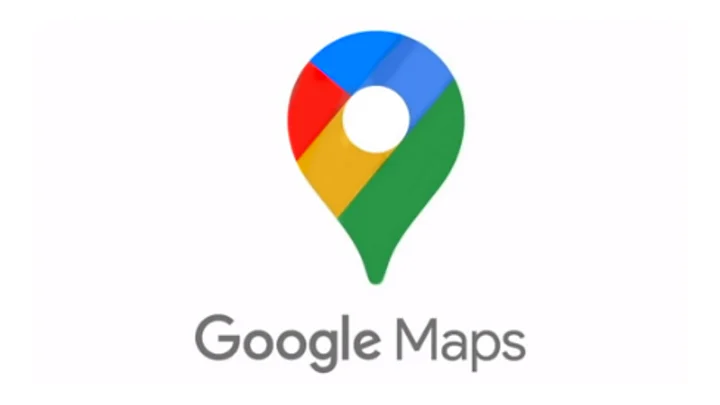Google Maps has become an essential part of everyone’s life. It almost makes you wonder how did people navigate before it was a thing?
We’ve all had that moment when we quickly want to know where to go but the internet connection is slow or worse, non-existent. This becomes extremely obvious when your’re headed on road trips, where the network connectivity is never reliable. This is where you can make use of the offline feature of Google Maps.
And if you’ve never had a chance to try out the feature (only available for cars right now), follow the steps given below to make use of it.
How To Download Google Maps Offline
You will have to download the maps for your preferred destination before you begin the journey. This can be done with just a few taps on the phone.
- Open the Google Maps app
- Tap on your account picture in the top right corner
- Select Offline maps
- If your desired area is not in the recommended options, tap on Select your own map
- Choose your preferred area to download
- You can now pinch to zoom in or out to make the area larger or smaller
- Hit the Download button in the bottom right corner once you’ve made your selection
After this, you’re good to head off using the downloaded Google Maps data which will work even if you lose network connectivity.
However, keep in mind that the maps will expire after 15 days unless you have an active internet connection. If you want your offline maps to stay indefinitely, all you need to do is go to the Offline Maps settings and activate automatic updates. This will ensure your offline maps are constantly updated when expired.
It’s also worth point out that real time traffic data won’t be available on Maps when it’s used in the offline mode.
(At The Quint, we question everything. Play an active role in shaping our journalism by becoming a member today.)