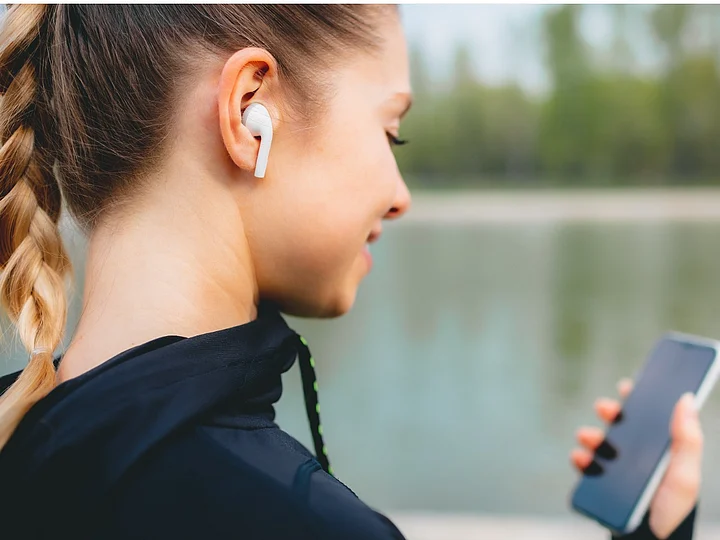Apple is considered to be a status symbol and people with apple products somewhat get stuck in the cycle of buying all the Apple gadgets since their use is quite easy and convenient.
The Apple Watch is still completely tied to iPhones and iOS only, the case is different with Apple earbuds. You can connect the Apple earbuds to anything that has a Bluetooth setting.
Nowadays, Apple earbuds have come up with advanced features like dynamic head tracking, Spatial Audio, and easy switching between Apple devices.
Thus, now you can use Apple Air Pods or Air Pods Pro with an Android phone like any other pair of Bluetooth earphones. Here are the steps for the pairing process and know that you do not lose too many features after connecting it to Android phones.
How to Pair Apple Earbuds with Android?
You can connect the Apple Air Pods to an Android device in the same way as you would connect any device via Bluetooth. Follow the instructions or the steps below:
Go to the Bluetooth settings on your Android device.
Select the option- 'Pair a New Device'.
You will have to open the Apple Air Pods case to enable pairing.
The Air Pods will appear on the screen, tap on them to confirm pairing.
In case it doesn't appear, push and hold the button on the back of the Air Pods case until the LED light between the Air Pods flashes. Then you can follow step 4 again.
Unlike on an iPhone, the call audio on an iOS doesn't automatically transfer back to your phone if the earbuds are taken out of the ears. Similarly, the battery indicator for the Air Pods won't appear on Android devices.
(At The Quint, we question everything. Play an active role in shaping our journalism by becoming a member today.)