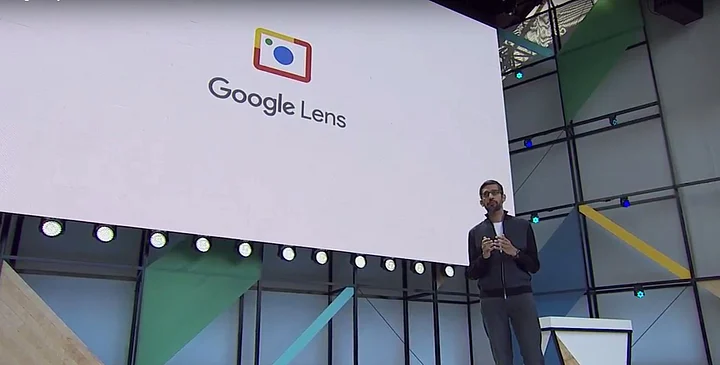Search Engine giant Google is working on improving its Google Lens feature, to make it more accessible for users. Google Lens is an image recognition/visual search technology which allows you to search about the image on your screen directly, instead of typing about it on the search panel.
This technology was recently integrated with Google Chrome browser on desktop. In its latest development, Google Chrome has introduced a new side panel search for Google Lens.
Earlier, all the Google Lens searches on Google Chrome desktop were directed to a new webpage. However, the new feature will open a small result panel on the right side of the same webpage, whenever you search an image/photo.
"Now, instead of opening a new tab, stay on the same page while you translate image text, identify an object, or get the original source from an image," Google Chrome tweeted.
How to Use Google Lens on Google Chrome?
Open Google Chrome
Open the image you want to know about
Right-click on the image
A menu will appear on your screen
Click on 'Search image with Google Lens' in the menu
A result panel will open on the right side of your screen
If you right-click anywhere outside an image, from the menu, you can choose 'Search images with Google Lens.' After you click this option, you can drag to select an image.
Check this space regularly for further updates about Google.
(At The Quint, we question everything. Play an active role in shaping our journalism by becoming a member today.)