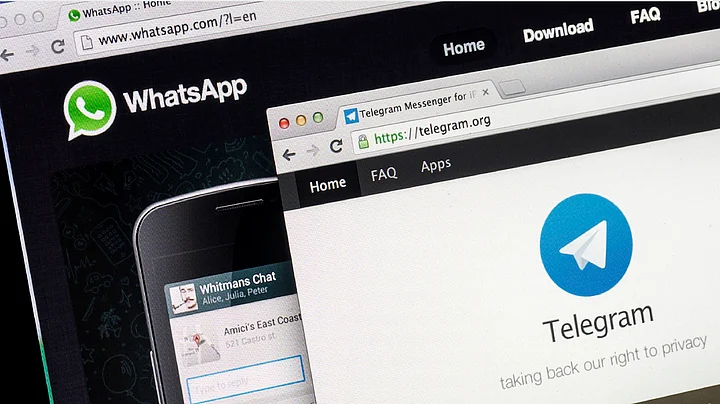There are plenty of apps on our smartphones, but few years back we wished if some of them were available as a desktop version, making it easier to access them while browsing on our PCs.
And we’re in 2019 now and you’d be pleased to know that most of the popular mobile apps exist in a desktop avatar as well. Here’s a list of those apps which you can use on your desktops or laptops.
1. Instagram
Instagram is one of the most favorite apps of on smartphones. You can see your Instagram feed and profile on their website www.instagram.com. The feed and the profile looks clean and beautiful with the tile design.
The browser version does come with some limitations such as, no option to post photos. You can also upload IGTV videos but you can’t reply or send messages which is possible only possible on the mobile app.
2. SHAREit
SHAREit has been the go-to app for file transfers, with its speed and simplicity. And the PC version also works in the same way and you can download the software from their website. After installing and setting it up, you need to be on the same network as the other devices to connect and transfer files.
3. Duo
Google’s Duo app is a simple video calling app which has become one of the most preferred video calling apps over Skype. It allows for up to 7 people to chat simultaneously, the overall experience is what makes Google Duo popular.
You can also use Duo from Chrome, the user interface is simple and easy to use. Duo will allow you to make voice and video calls.
4. Pixlr
Autodesk Pixlr is one of the most used photo editing apps on a smartphone. It has consistently been on the list for the most preferred photo editors on iOS and Android.
And fortunately, you get a web version which is a powerful photo editor and it could even rival most desktop level software out there. To try it out you have to visit their website https://pixlr.com/x/ .
5. WhatsApp
WhatsApp is one of the most widely used apps in the world, while WhatsApp launched for smartphone users it also has a web extension of the app that serves the purpose of being a web companion, liking to the main app. Head over to https://web.whatsapp.com where you are greeted with a QR code and instructions on how to use it.
Keep in mind that both the smartphone and the PC have to be on the same network for WhatsApp Web to work.
(At The Quint, we question everything. Play an active role in shaping our journalism by becoming a member today.)