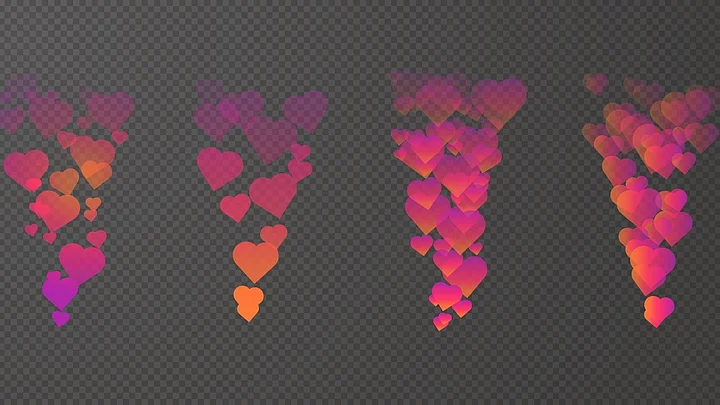Do you know you can now send reactions to people during a video call? If you are an Apple User, you can use video reactions during FaceTime, WhatsApp, and other video calls. The iOS 17 software update allows users to apply 3D animations and background effects by simply making hand gestures during video calls. Different types of video reactions can be triggered during a video call on Apple devices like hearts, fireworks, balloons, confetti, rain, and more.
iOS 17 was released during the Apple iPhone 15 launch event on 12 September 2023. It provides a variety of features to users like live voice mail, name drop, customised contact posters, Journal App, Standby Display, Updated Keyboard, Stickers, and more.
Let us read about how to use video reactions during a video call on iPhone, iPad, and MacBook.
Steps To Use Video Reactions During a Video Call on iPhone, Mac and iPad
Follow below steps to use video effects and reactions during a video conference call in the FaceTime, WhatsApp or any other video calling app.
Open the Control Center
Click on the 'Video Effects'.
You will be allowed to choose any of the video effects like Portrait, Studio Light, and more.
If you want to use the video reactions, you simply have to make hand gestures. But before using the video reactions, you have to turn on this feature in the control center. Following are some of the video reactions that you can create by making hand gestures.
Hearts: To activate this effect, you have to make a heart gesture with both your hands.
Thumbs Up: Make a thumbs up gesture to activate this reaction.
Thumbs Down: Make a thumbs down gesture to activate this reaction.
Fireworks: Make a double thumbs up gesture to activate this reaction.
Balloons: Make a victory gesture to activate this reaction.
Confetti: Make double victory gesture to activate this reaction.
Rain: A double thumbs down gesture activates this reaction.
(At The Quint, we question everything. Play an active role in shaping our journalism by becoming a member today.)