Tech Tip: What To Do If You Lose Your Android Phone
Tip of the day: Here’s how to protect your data or locate your lost Android phone.
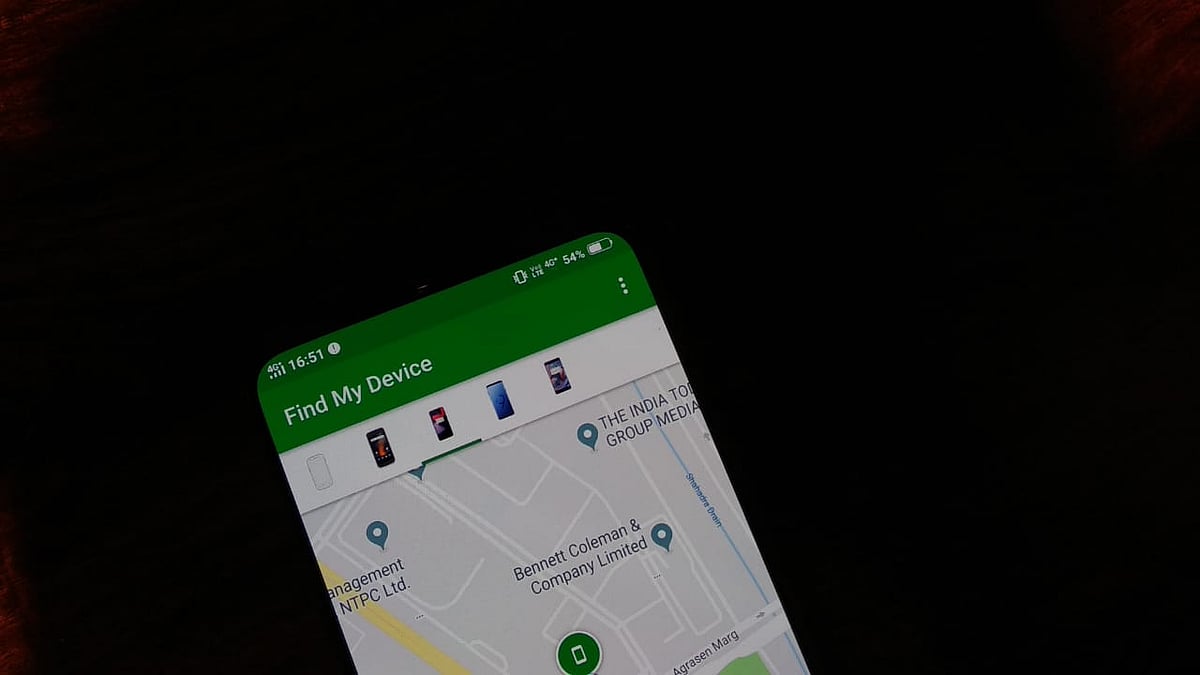
advertisement
What do you do if you lose your Android phone? A few years back there wasn’t much one could do to track lost phones. Now tools to retrace your lost/stolen phone are already there in most devices.
In our tips of the day series, we show you how Android’s “Find my Device” feature works.
Google's Find My Device tool has been the best way to either find your lost Android phone or manage your data on it.
Find My Phone tells you where your phone is, using the phone's GPS (it won’t be able to track the location of your phone, if the location settings have been turned off).
For using Find My Device, you need to give Google the permissions to access a few things on the device.
Here’s how to turn Find My Device on:
- Open your phone's settings
- Go to the Security and lock screen settings (some phones will show security and location)
- Open device administrators (Some phones show Device admin apps).
- Check the Find My Device option.
- Go back to your home screen.
In order to ensure accurate location of your phone from Google, you need to set your location settings to 'High Accuracy'.
- Open settings
- Tap the 'Locations' option
- Switch on the location settings
- Tap Mode
- Select High Accuracy
Then, you will have to turn on your location history.
- Within your location settings menu, you will see a ‘Google location history’ option - Click on it.
- The menu will show you a list of all the devices connected from your Google account.
- Turn on the switch for the device you want to secure.
- You can now use the find my phone tool.
How to Find Your Phone:
- From any computer or smartphone, open a web browser
- Go to Android.com/find
- If it asks, log in from the Gmail account linked to the device
- Now you're logged in to Google Find My Phone
Now, the Find My Phone website gives you three options apart from telling you the exact location of your phone, the Wifi its connected to, the phone's IMEI number and when the phone was last visible:
- Play Sound - an option to ring your phone for 5 minutes. This works regardless of your phone being on silent or not.
- Secure Device - Gives you an option to lock your screen and sign out of your Google account. This also gives you an option to display information on your device's lock screen: either a phone number where you can be reached, or a message for the person who finds the device.
- Erase Device - This option will let you erase all content from your device. However, going ahead with this option also means that you cannot locate it using find my device anymore.
Using any of these options, you can easily locate your phone, erase your data or lock your phone as you please.
These services however, don’t work when your phone is offline. If you activate erase device or secure device, it will be suspended and will show up as and when the device is connected.
(At The Quint, we question everything. Play an active role in shaping our journalism by becoming a member today.)